| |
 Natural Mathematical Notation
Until now, traditional typesetting and symbolic
computation systems forced you to use an array of commands and a
complex syntax to represent your input. Many of these systems have over
2,000 separate operators, such as int and diff, that you must learn in
order to create input. For example, if you want to integrate the
expression
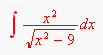
using a traditional computation system, you must enter it in linear fashion, int(x\2/sqrt(x\2-9),dx). To typeset it with LaTeX, you must write $\int\frac{x\{2}}{\sqrt{x\{2}-9}}dx$. A simple typing mistake would cause an error message.
Scientific WorkPlace, Scientific Word, and
Scientific Notebook eliminate the need to learn complex syntax by using
natural notation for input and to show results. With these products,
you can enter mathematics easily with the mouse, or, as you gain
confidence and familiarity, with keyboard shortcuts.
Here is how you enter the above integral using the mouse in Scientific WorkPlace, Scientific Word,
and Scientific Notebook:
Entering an integral using the mouse
Step # |
Action |
Result |
1. |
Click 
|

|
2. |
Click 
|

|
3. |
Type x, click  ,
type 2 ,
type 2
|

|
4. |
Click in the denominator box, click 
|

|
5. |
Repeat step #3, click to the right |

|
6. |
Type -9, click to the far right |

|
7. |
Type dx |

|
You can also enter the integral using only the keyboard. Here we use "Ctrl+i" to mean
hold down the Ctrl key while you press the "i" key:
Entering an integral using the keyboard
Step # |
Type |
Result |
1 |
Ctrl+i |

|
2 |
Ctrl+f |

|
3 |
x, Ctrl+up arrow, 2 |

|
4 |
space |
Moves the insertion point out of the exponent |
5 |
Tab |
Moves the insertion point to the denominator |
6 |
Ctrl+r |

|
7 |
Repeat steps 3 and 4 |

|
8 |
-9 |

|
9 |
space space |
Moves the insertion point out of the radical,
then the fraction |
10 |
dx |

|
In Scientific WorkPlace, Scientific Word, and
Scientific Notebook, the space key always moves the insertion point out
of the object it are in, and the Tab key always moves the insertion
point to the next input box in the current template, if there is one.
Thus, in step 9, the first space moves the insertion point out of the
radical, but leaves it in the denominator of the fraction. The second
space moves it out of the fraction. Pressing the Ctrl key together with
the up or down arrow key moves the insertion point up or down to a
superscript or a subscript position. The space key returns the
insertion point to the main line. Ctrl+up arrow followed by Ctrl+down
arrow moves the insertion point to the subscript of a superscript
position, not to the main line.
All the symbols in the main TeX fonts are available
in Scientific WorkPlace, Scientific Word, and Scientific Notebook,
which means you have everything you need to type mathematics. Also, if
you know the TeX names for mathematical objects and symbols, you can
use them (for example, holding down Ctrl while you type int enters an
integral). You do not need to know TeX names to enter mathematics.
© Copyright 1998 - 2015 Software, Inc.


|
|



