| |
More Features (mac)
MathType with Apple Pages, Keynote, and Numbers
Insert equations into documents:
- MathType Equation command on the Insert menu: When
MathType is installed, a MathType Equation command appears in the
Insert menus of all iWork applications. This command inserts a new
equation at the insertion point.
- Double-click to edit: If you later want to edit an
existing equation, simply double-click on it and it will open in a
MathType equation window. Make changes then close the window to update
the document.
- Cut, copy, paste, and drag-and-drop: You can also
copy equations from a MathType window into a document or vice-versa,
using either clipboard cut, copy, and paste or with drag-and-drop. Note
that doing so will not align the equation with the document's text. Use
the Insert Equation command for that.
Works in Pages, Keynote, and Numbers:
- Pages documents: Add equations to tests, classroom materials, research papers, etc.
- Keynote presentations: Add equations to technical presentations, etc.
- Numbers spreadsheets: Add equations to cells and graphs.
MathType with Apple iBooks Author
Insert equations into ebooks:
- MathType Equation command on the Insert menu: When
MathType is installed, you can choose MathType as your default equation
editor in iBooks Author. Once you do that, choosing the Insert Equation
command will insert a MathType equation at the insertion point.
- Double-click to edit: If you later want to edit an
existing equation, simply double-click on it and it will open in a
MathType equation window. Make changes then close the window to update
the document.
- Cut, copy, and paste: You can also copy equations
from a MathType window or a Pages document into an ebook or vice-versa,
using clipboard cut, copy, and paste.
MathType with Microsoft Word 2011
MathType toolbar and menu:
- Insert Equation: MathType installs a toolbar into
Word, giving you the ability to insert mathematical notation inline or
centered, with or without equation numbers, with just a click. No need
to use the clunky Insert Object dialog.
- MathType commands: The toolbar also gives quick
access to commands to renumber equations on the fly, insert equation
references, and to convert a Word document to a web page, all while
working in Word.
Change the font and style of all equations in a document:
- Format Equations: MathType adds its own menu in Word
that contains useful commands. One of these, Format Equations, lets you
change the font and style of all equations in a document.
Generate good-looking, accessible math web pages:
- MathPage: MathType includes our MathPage™ technology
that easily converts Microsoft Word documents into web pages, properly
handling mathematical symbols as well as MathType and Equation Editor
equations.
- MathML or GIF: MathPage can generate equations as
either GIF images or MathML. MathML allows readers to copy and paste
math into many applications that understand MathML.
- Math accessibility: MathML is the key to math
accessibility, allowing equations in web pages to be spoken by screen
readers that are used by the blind and others.
Equation numbering:
- Insert Equation Numbers: Insert chapter, section and
equation numbers on either the right or left-hand side of your
equations. If you later insert new equations into the middle of your
document, the entire document is automatically renumbered.
- Format Equation Numbers: Customize equation numbering
formats by choosing Roman or Arabic numerals, upper and lower case
letters, and any type of enclosure and separator for styles applied to
chapter, section and equation numbers.
Browse all equations and equation numbers in a document:
- Extends Word's Browse Feature: Use MathType's
equation browser to review all equations in your document or check all
equation numbers and references for consistency. Buttons allow you to
move forward or backward in the document one equation or number at a
time.
Export all equations in a document to TeX/LaTeX, MathML, EPS, GIF, PICT or PDF:
- Export Equations: Automatically export all equations in a document as image files in these formats: EPS, GIF, PICT or PDF.
- Quark, InDesign, Dreamweaver: If you are working with
page layout or HTML-authoring software, this command will save you time
by not having to open and save each equation individually.
- Convert Equations: Convert all equations in a document to TeX, LaTeX or MathML in preparation for a custom export process.
MathType with Microsoft PowerPoint 2011
- MathType menu and toolbar in PowerPoint 2011:
MathType installs a toolbar and menu into PowerPoint, giving you the
ability to insert an equation into a slide with just a click. No need
to use the clunky Insert Object dialog.
- Browse all equations in a presentation: The browse
feature lets you move forward and back one equation at a time, making
it easy to review all equations within a presentation.
MathType works with 800+ Applications and Websites
- MathType can be used to add equations to many
applications and websites: MathType can add equations to virtually any
application or website into which you can paste or drag a graphic in
PDF, EPS, or GIF format or in LaTeX or MathML math languages. Look up
your favorite apps and websites in our Works With section for details
on how MathType works with them.
- Copy spreadsheet cells and word processing tables
into MathType as matrices: MathType lets you copy and paste a range of
cells in Excel or Numbers, or a table in Word or Pages, and paste it
into the equation you are working on as a matrix. This saves you time
by avoiding typing and mistakes due to missing decimal points or
dropped digits.
MathType for people that know TeX/LaTeX
- TeX is a typesetting language invented in the 70's
that's popular with some mathematicians, physicists, and chemists.
LaTeX is a popular derivative of TeX. While TeX has a long learning
curve, if your hands already "know" TeX syntax, you can leverage that
knowledge while still reaping MathType's advantages in easy editing and
application/document compatibility.
- Type equations in TeX into MathType's equation
editing window: You can enter equations quickly using MathType's TeX
input mode. TeX editing can be mixed with point-and-click editing so
you get the best of both worlds.
- Type TeX directly into Microsoft Word 2011 documents:
With MathType's unique TeX Toggle feature, you can type TeX directly
into a Word document. When you are done, use the TeX Toggle command to
turn it into a typeset equation. If you want to edit it later, use TeX
Toggle again to turn it back into TeX to make your changes.
- Paste TeX from existing documents: Many TeX users
have existing documents with lots of equations. Just copy them to the
clipboard and paste into a MathType equation window to avoid retyping
them.
- Export equations to TeX/LaTeX: MathType comes with translators for several variants of TeX/LaTeX:
- Plain TeX (as described in Donald Knuth's The TeX Book)
- AMS-TeX (Plain TeX with extensions from the American Mathematical Society)
- LaTeX (version 2.09 and later)
- AMS-LaTeX (LaTeX with AMS extensions)
- Customizable translators: Each translator is defined
in a text file using a simple scripting language. This allows you to
customize any of our translators to suit your own needs, or even create
one from scratch.
More Features
Mac OS X 10.10 Yosemite Support:
MathType is a Universal application supporting both Intel and PowerPC
Macs with fast native code. MathType works with Mac OS X 10.4.9 Tiger
or later, including 10.10 Yosemite.
Works with many other applications:
MathType is compatible with many, many other applications – virtually
any application via one or more of the following techniques:
- Cut, copy, and paste: Any application that lets you
paste an image from the clipboard or insert one from the toolbar will
work with MathType, allowing you to insert equations into literally
thousands of document types.
- Drag and drop: Just like copy and paste, drag and drop can be used to put equations into many kinds of documents.
- Image files: MathType can save equations as image
files in these formats: EPS, GIF, PICT or PDF. Many applications allow
you to import these into their documents.
- Translation to MathML, TeX, and LaTeX: MathType's
customizable translators allow you to convert equations into these
popular formats for use in applications that accept them.
- Test MathType with your favorite application before
you buy: Take advantage of our 30-day free trial and try adding
equations to your favorite applications and documents.
Here are just a few of the 800+ applications MathType works with:
- Yahoo Mail, Gmail, Hotmail, Mac Mail, Microsoft Outlook
- Blackboard, Moodle, WebAssign
More math symbols and fonts:
- More symbols and templates: MathType has hundreds
more symbols and templates than Equation Editor. Besides our exclusive
Euclid™ math fonts, you can also make use of the 1000's of math symbols
in fonts already on your computer, as well as math fonts you can
download from the Internet.
- Insert Symbol Dialog: MathType's Insert Symbol dialog
allows you to explore the available symbols and insert them with a
click or keystroke.
- Search for characters based on words in their Unicode
description: MathType contains a database of character descriptions and
knowledge of what characters are contained in most math fonts. For
example, search for "less" to see the many variations of the <
symbol.
Color all or part of an equation:
- Great for slide presentations and teaching: Coloring
an equation can make it stand out in a slide show. Use color to
highlight part of an equation to focus your students' attention on it.
Show the part that changed in each step of a multi-step procedure.
- CMYK, RGB, spot colors: MathType also handles CMYK,
RGB and spot color for page layout software, such as QuarkXPress and
Adobe InDesign.
Customizable keyboard shortcuts:
- Shortcuts for
virtually every command: While pull-down menus make MathType easy,
keyboard shortcuts make it fast as well, allowing power users to drive
MathType without taking their hands off the keyboard.
- Assign new shortcuts to your favorite symbols or
equations: You can assign your own keyboard shortcut to any symbol from
any font, or any equation or expression you want to insert quickly from
the keyboard.
Save equations as GIF, EPS, and PICT image files:
- GIF
images: MathType creates smooth-looking GIF equations on either color
or transparent backgrounds. Mathematical notation created with MathType
is much higher-quality than the jagged-edged equations created by
converting Microsoft Word documents to HTML due to the application of
anti-aliasing algorithms. Also, the GIF files created by MathType
result in much faster download times because of smaller file sizes
obtained by optimization of the GIF color palette. For example, this
MathType-produced GIF file is only 592 bytes:
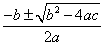
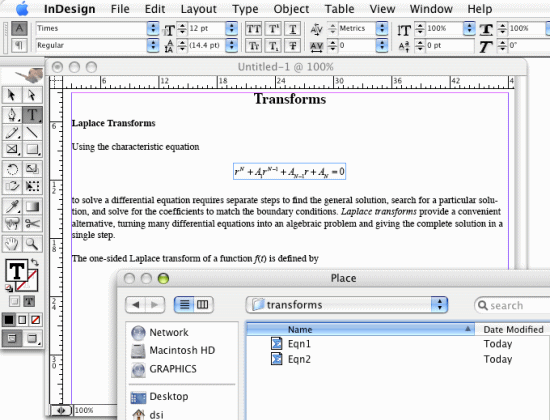
- EPS:
EPS is often the format of choice for professional publishing with
QuarkXPress, Adobe InDesign, PageMaker and other page layout programs.
- PICT: PICT is the standard file format for line art for the Mac OS.
- Automatic file numbering: MathType can automatically
number the equation files it saves, making it easy to save a sequence
of equation files having similar filenames (e.g. "eqn1", "eqn2", and so
on). This is especially handy when working with GIF files or EPS files.
Unlimited undo and redo:
- Unlike
Equation Editor, MathType lets you undo your editing one step at a
time, all the way back to the way your equation was at the start of the
session.
Automatically formats as you type:
- MathType
applies the rules of mathematical typesetting as you type. It
automatically chooses fonts, style, spacing and position as you enter
the equation. You can modify MathType's rules to accommodate your own
style, or switch between automatic formatting and plain text modes with
a single keystroke. For maximum flexibility and control, MathType gives
you the ability to nudge equation elements in 1/4 point increments.
Add or delete matrix/table rows and columns:
- Unlike
Equation Editor, MathType allows you to add or delete rows and columns
within existing matrices and tables by using the commands on the new
Matrix menu.
Save common equations and expressions for reuse with just a click or a keystroke:
- Saves time: Holds hundreds of your most frequently used symbols, expressions, and equations.
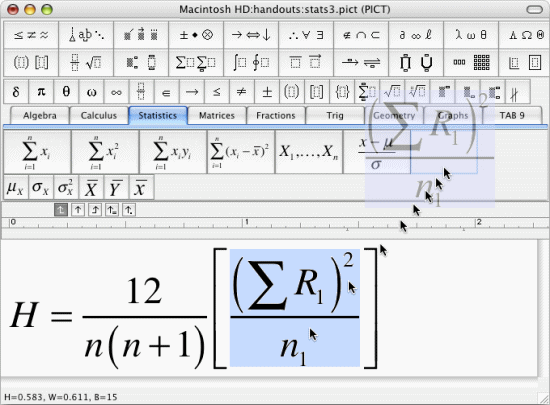
- Drag and drop expressions: Drag from your equation and drop onto the toolbar.
- Insert symbols or expressions with just a keystroke:
Associate a keyboard shortcut with any symbol, template, or expression
so that it can be inserted later using just the keyboard.
- Named tabs: Organize your toolbar expressions and
symbols using named tabs (e.g. “Geometry”, “Science”, etc.). Customize
the names as you see fit.
Add or delete matrix/table rows and columns:
- Unlike Equation Editor, MathType allows you to add or
delete rows and columns within existing matrices and tables by using
the commands on the new Matrix menu.

Export to MathML:
- MathML: MathML
is an XML-based language adopted as a Recommendation by the World Wide
Web Consortium, the main standards body governing the web. If you are
interested in learning more about MathML, a good place to start is the Math on the Web section of the Design Science site.

- Customizable translators: Each translator is defined
in a text file using a simple scripting language. This allows you to
customize any of our translators to suit your own needs, or even create
one from scratch.
Customizable function recognition:
- Automatic function recognition: When you type “sin”,
“cos”, “lim”, etc., MathType understands you are typing a function and
will automatically change its font to “function style”.
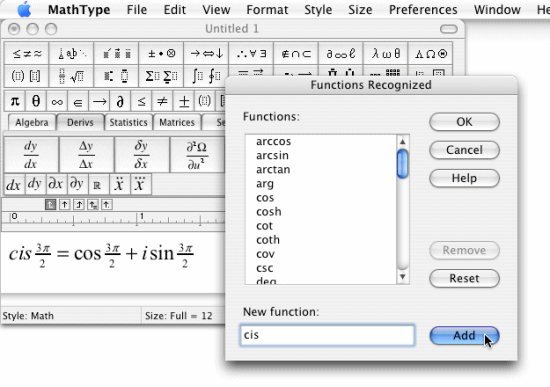
- Add your own functions: You can also add your own functions to the list that MathType recognizes.
Three toolbar viewing sizes:
- You can choose from three different viewing sizes for
MathType's toolbars, making it easy to adjust the way you work to both
small and large screens, as well as make it easier for those that
simply like larger buttons.
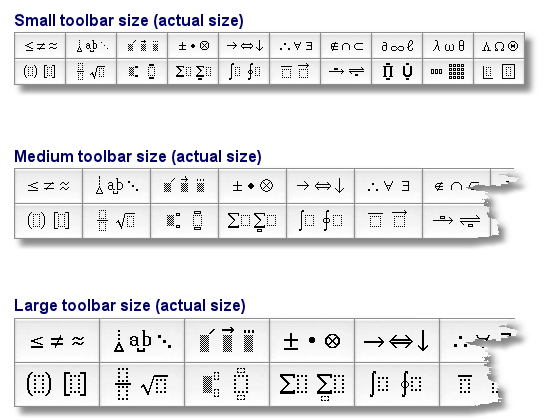
International character and keyboard support:
- Asian characters: Supports input of East Asian characters using standard input methods.
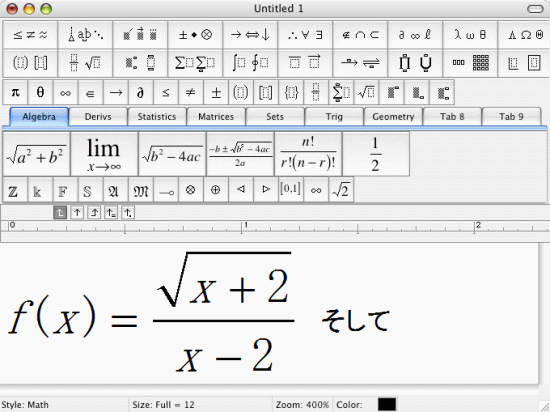
- Accents: European accented character support.
© Copyright 1996-2015 Design Science.


|
|



